How to create a link on a page or post in WordPress
James
Last Update hace 9 meses
Creating a link in a WordPress page or post is a straightforward process. You can create links to other pages on your website, external websites, or even link to downloadable files. Here's how to create a link in WordPress:
Edit your Page or Post:
- Log in to your WordPress admin dashboard.
- Navigate to the page or post you want to edit.
Highlight the Text:
- Select the text that you want to turn into a link. This could be a word, a phrase, or an image.
Click the Link Button:
- In the WordPress editor, you'll find a toolbar just above the content area. Look for the "Insert/edit link" button. It usually looks like a chain-link icon.
Insert the Link URL:
- After clicking the link button, a popup window will appear. Here, you can enter the URL of the page or website you want to link to.
- If you're linking to an internal page on your site, you can also search for the page by typing its title in the search box.
Set Link Options (Optional):
- You can set additional options for your link, such as the "Open link in a new tab" checkbox if you want the link to open in a new browser tab.
- You can also add a title to your link. This text will appear when a user hovers their mouse over the link.
Insert the Link:
- Once you've filled in the link URL and any other desired options, click the "Add Link" or "Update" button to insert the link.
Save or Update your Page or Post:
- Don't forget to save or update your page or post after adding the link.
That's it! You've successfully created a link in your WordPress page or post. You can also remove or edit links by selecting the linked text and clicking the "Remove link" or "Edit link" button in the toolbar.
Remember to test the links on your published page or post to ensure they work as intended.